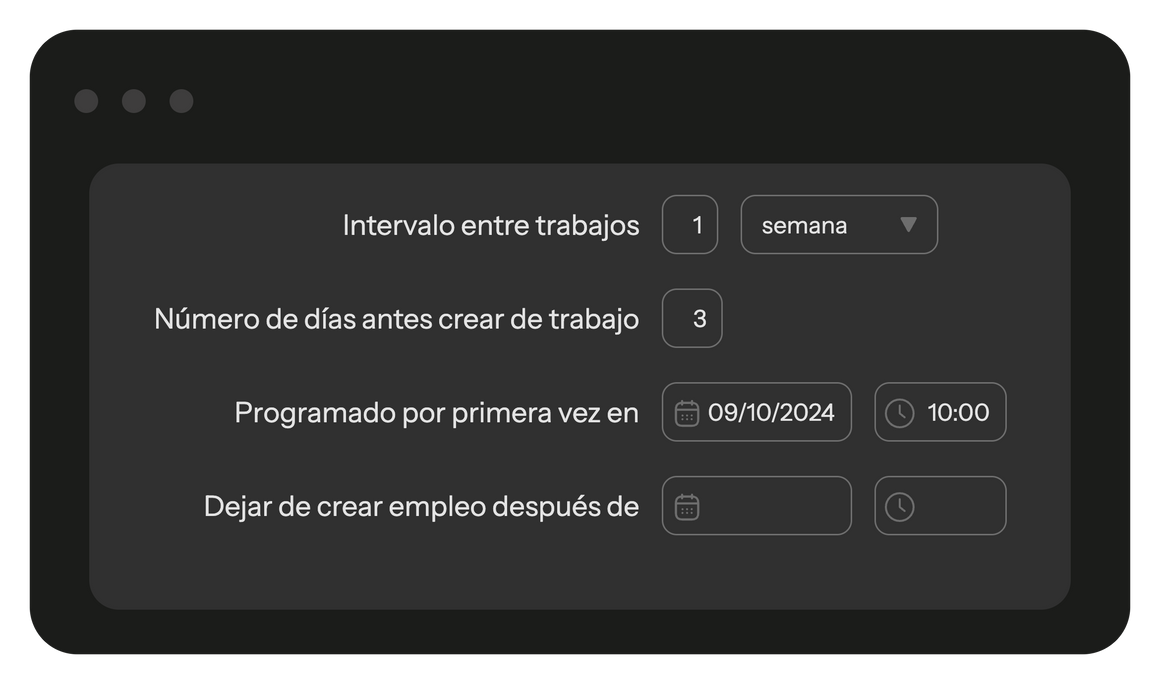Permissions to access web app and mobile app are assigned separately.
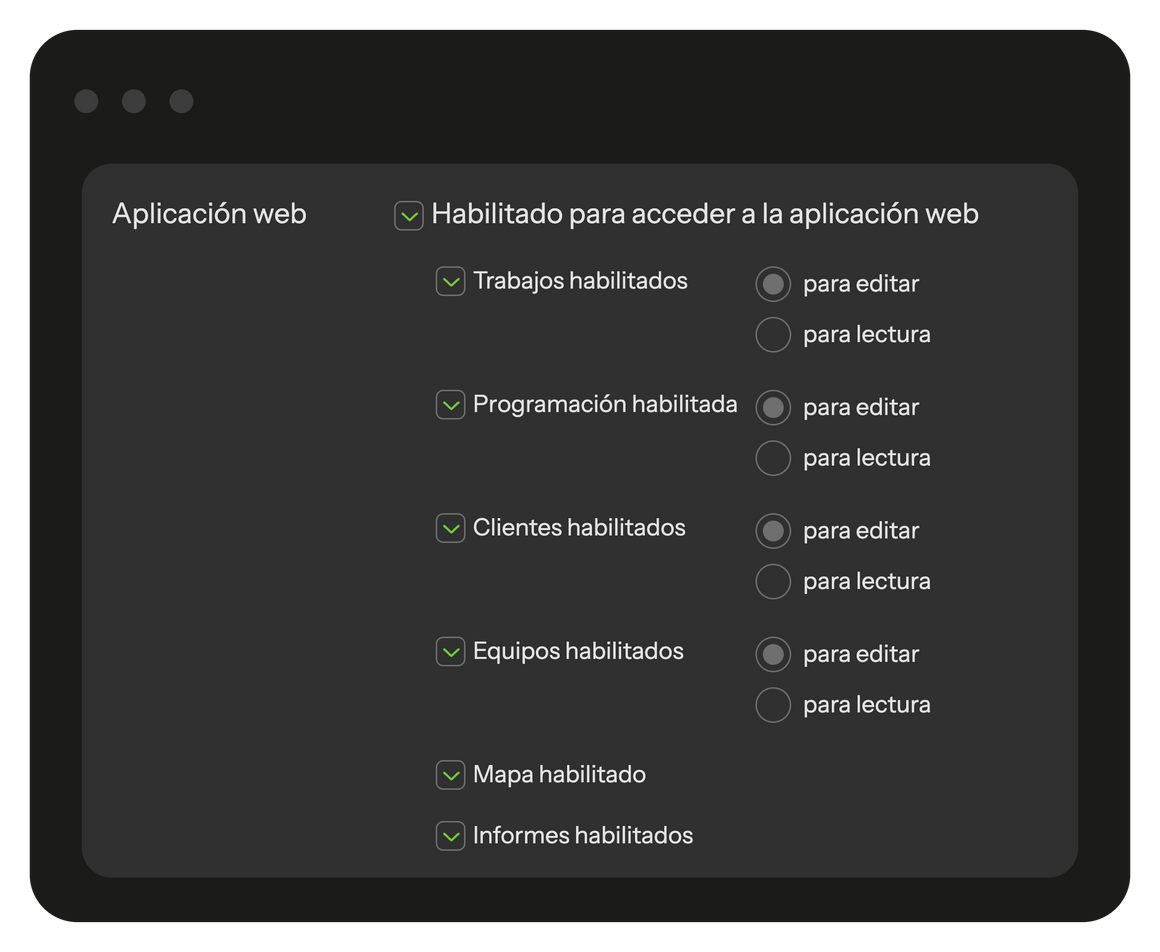
Divida la empresa en partes independientes. Los despachadores solo ven sus propios equipos y datos.
Esto resulta útil para empresas con sucursales en diferentes ciudades, franquicias y organizaciones que trabajan en diferentes áreas.
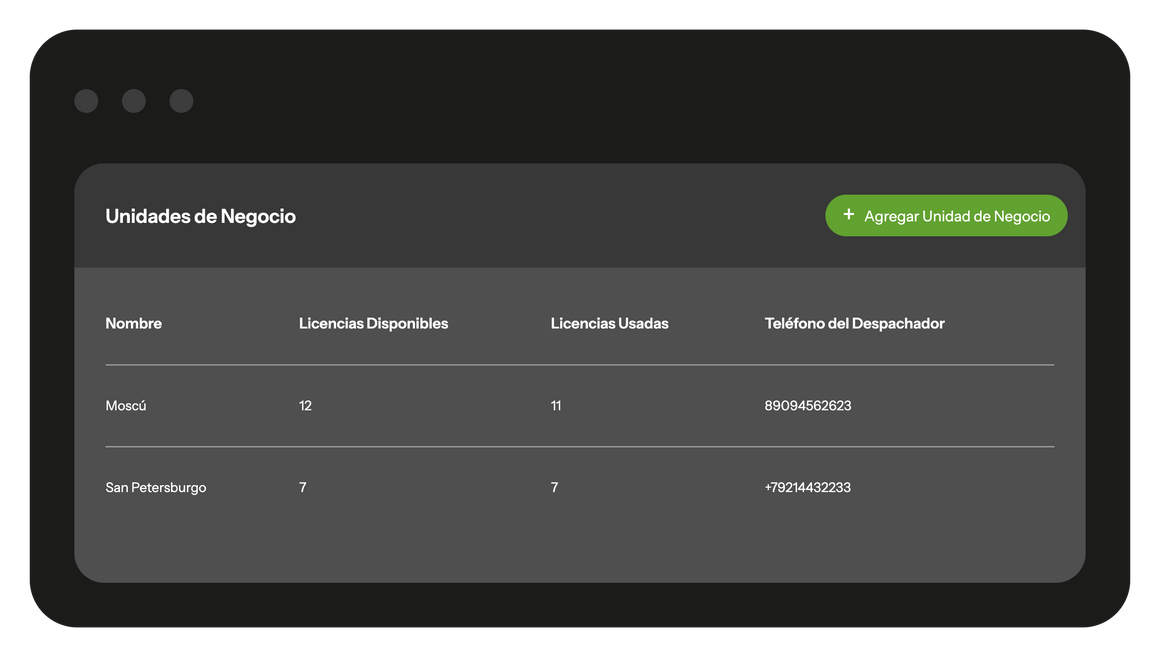
Cargue un archivo Excel/CSV con la base de datos de clientes sin necesidad de una larga preparación. Asigne las columnas a los campos de Planado y la carga se realizará inmediatamente.
Es posible actualizar rápidamente y de forma masiva los datos de los clientes existentes.
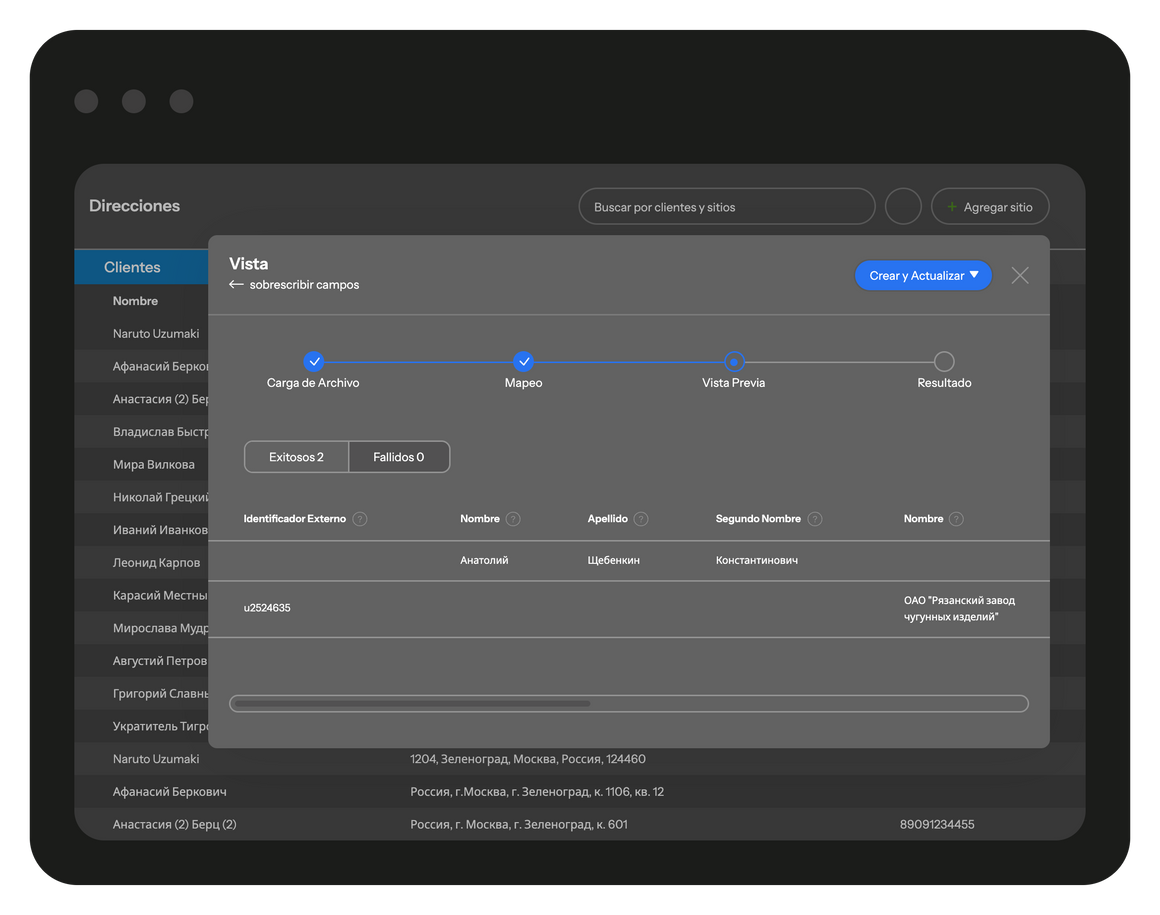
Puede organizar sus tareas por diferentes categorías de trabajo. El tipo de cada trabajo será visible para sus trabajadores de campo a través de la aplicación móvil, y es aconsejable seleccionar nombres concisos (1-2 palabras) para estas categorías. Además, la categorización de los trabajos es esencial para depurar los datos y generar informes precisos.
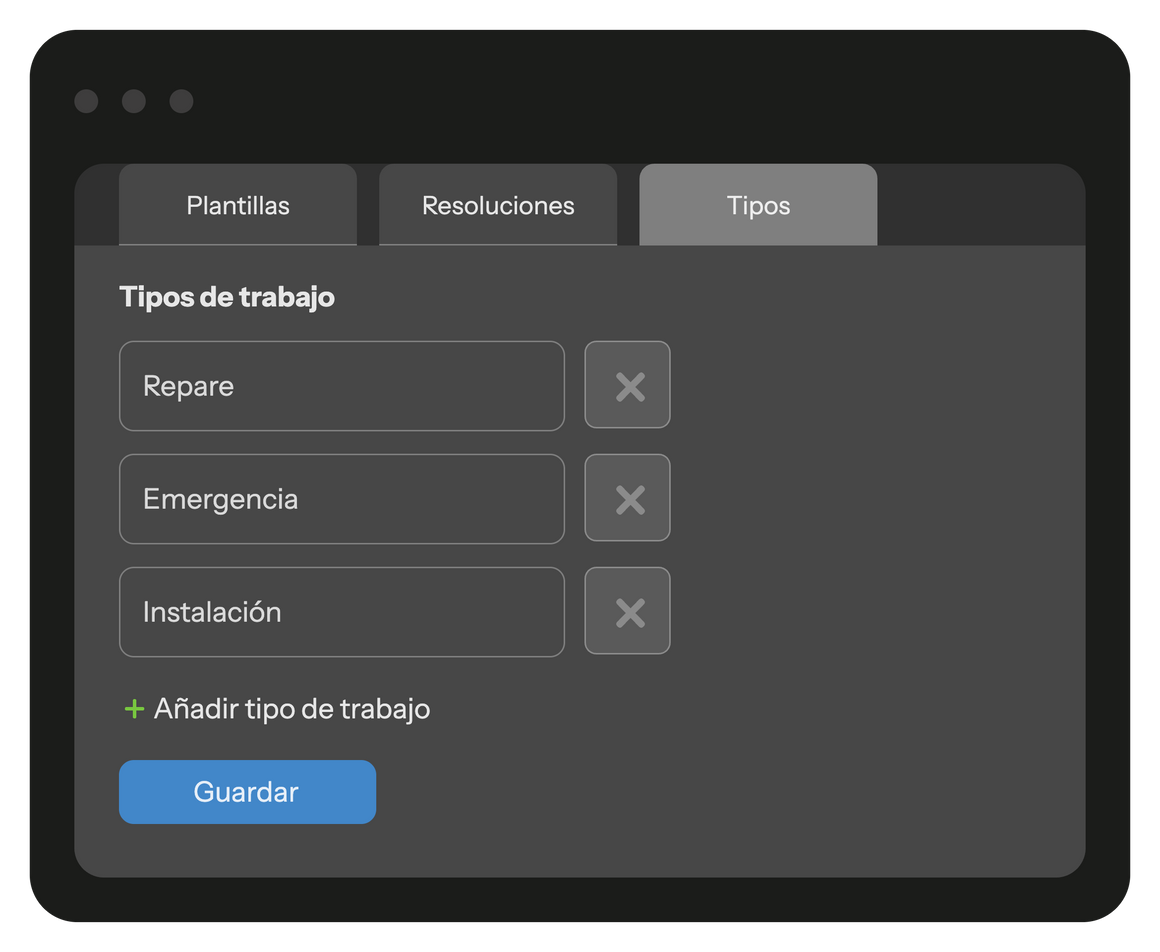
Configure el contenido de la tarea y el informe del trabajo. La plantilla permite evitar configurar todos los campos del trabajo cada vez que se crea uno nuevo. Cree una plantilla distinta para cada tipo de trabajo. En la plantilla, configure la sección de tareas del trabajo, que el ejecutor puede ver pero no modificar:
En la plantilla, configure la sección del informe de trabajo que debe rellenar el trabajador:
Al crear un trabajo, seleccione su plantilla. El trabajo se rellenará con los datos de la plantilla, que pueden modificarse.
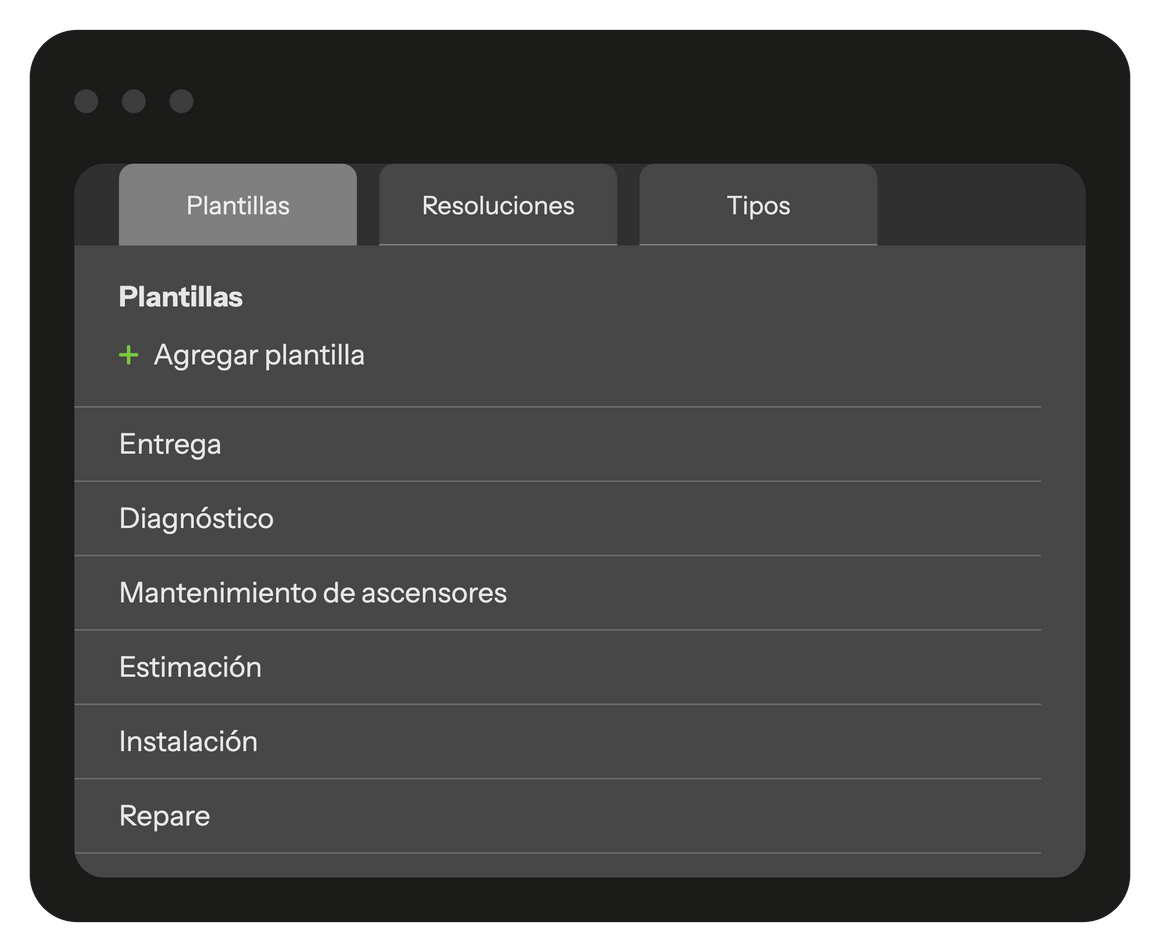
Las habilidades se refieren a la cualificación para un tipo específico de trabajo. La lista de habilidades es personalizable y puede asignarse a los trabajadores sobre el terreno. Cada descripción de trabajo incluye una lista de habilidades requeridas. Al seleccionar a un trabajador para un trabajo, se tienen en cuenta sus habilidades específicas.
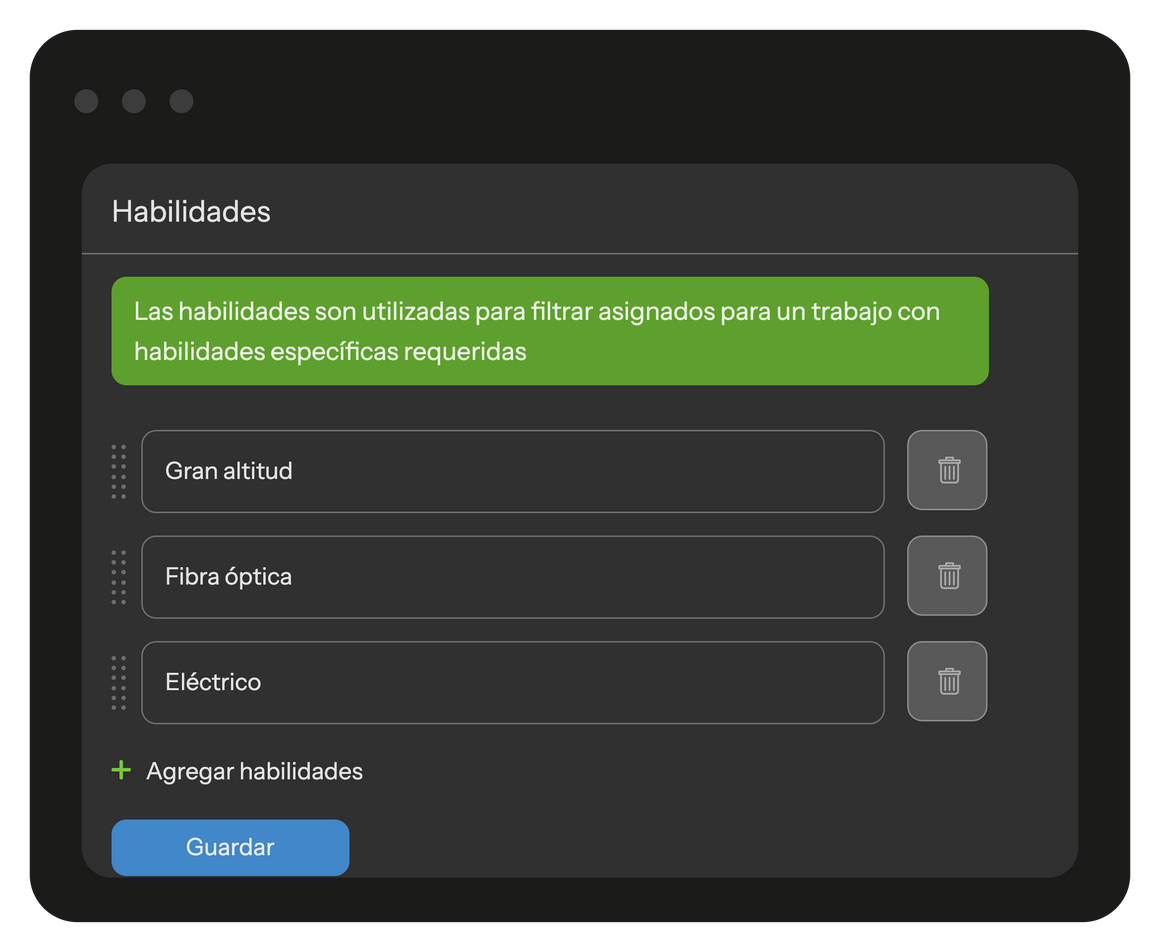
El área de servicio puede dividirse en territorios. Normalmente, los empleados están asignados a las zonas en las que trabajan. Cuando necesite seleccionar un trabajador de campo para el trabajo, puede elegir aquellos trabajadores que estén trabajando en la zona donde se encuentra el trabajo.
En la lista de órdenes de servicio y en el mapa, puede filtrar las órdenes por territorios.
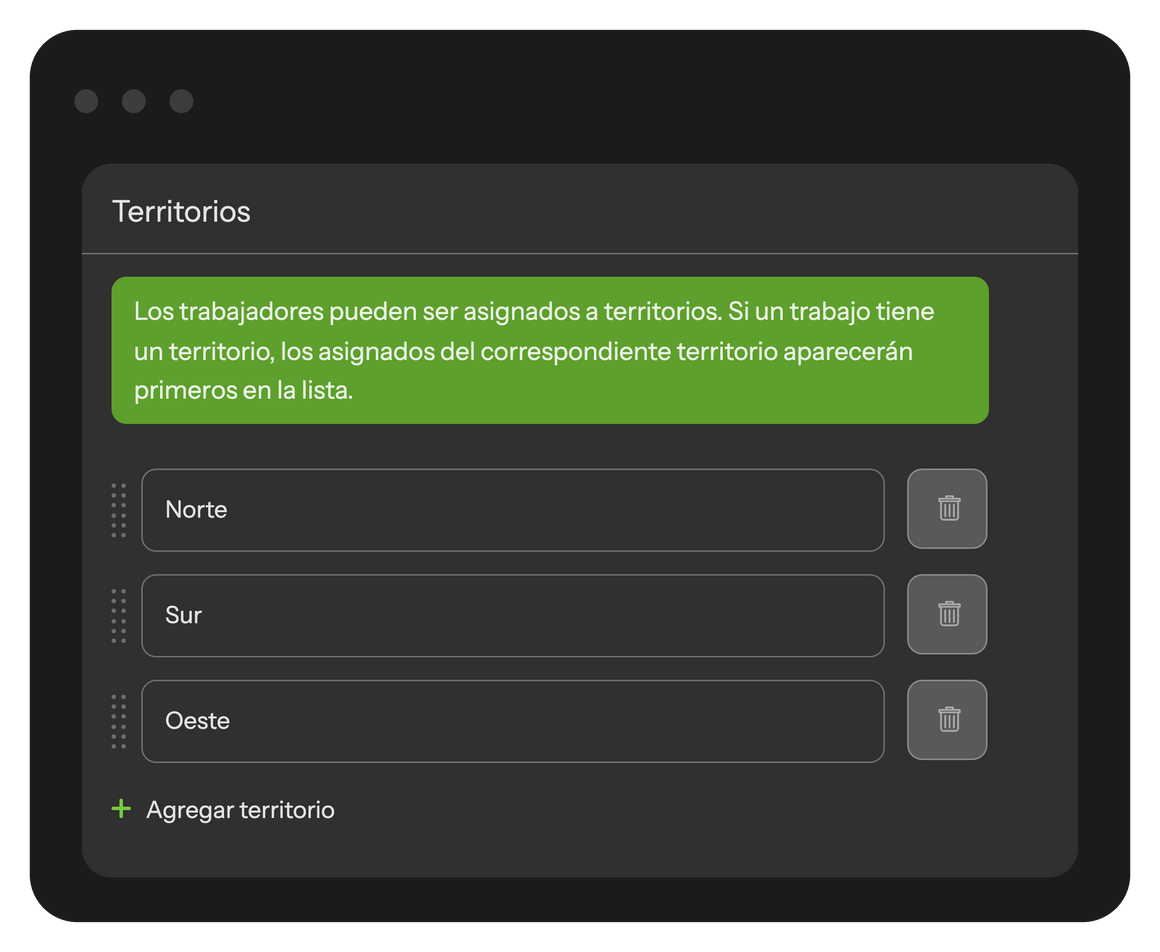
Las listas de control mejoran la calidad del servicio e impulsan las ventas. Este enfoque, inspirado en los operadores de transporte aéreo, reduce considerablemente los riesgos. Los pilotos, al prepararse para el despegue y el aterrizaje, repasan audiblemente una lista de comprobación, lo que reduce notablemente los riesgos de accidente.
Los empleados deben completar cada elemento de la lista de comprobación para terminar un trabajo con éxito. De este modo, no tienen que esforzarse por recordar las tareas y se simplifica el control de su cumplimiento y la identificación de acciones omitidas u olvidadas.
Cada elemento de la lista de comprobación puede vincularse a un campo de trabajo específico. Por ejemplo, se puede pedir a los empleados que fotografíen los resultados del trabajo o que registren los detalles de los materiales utilizados.
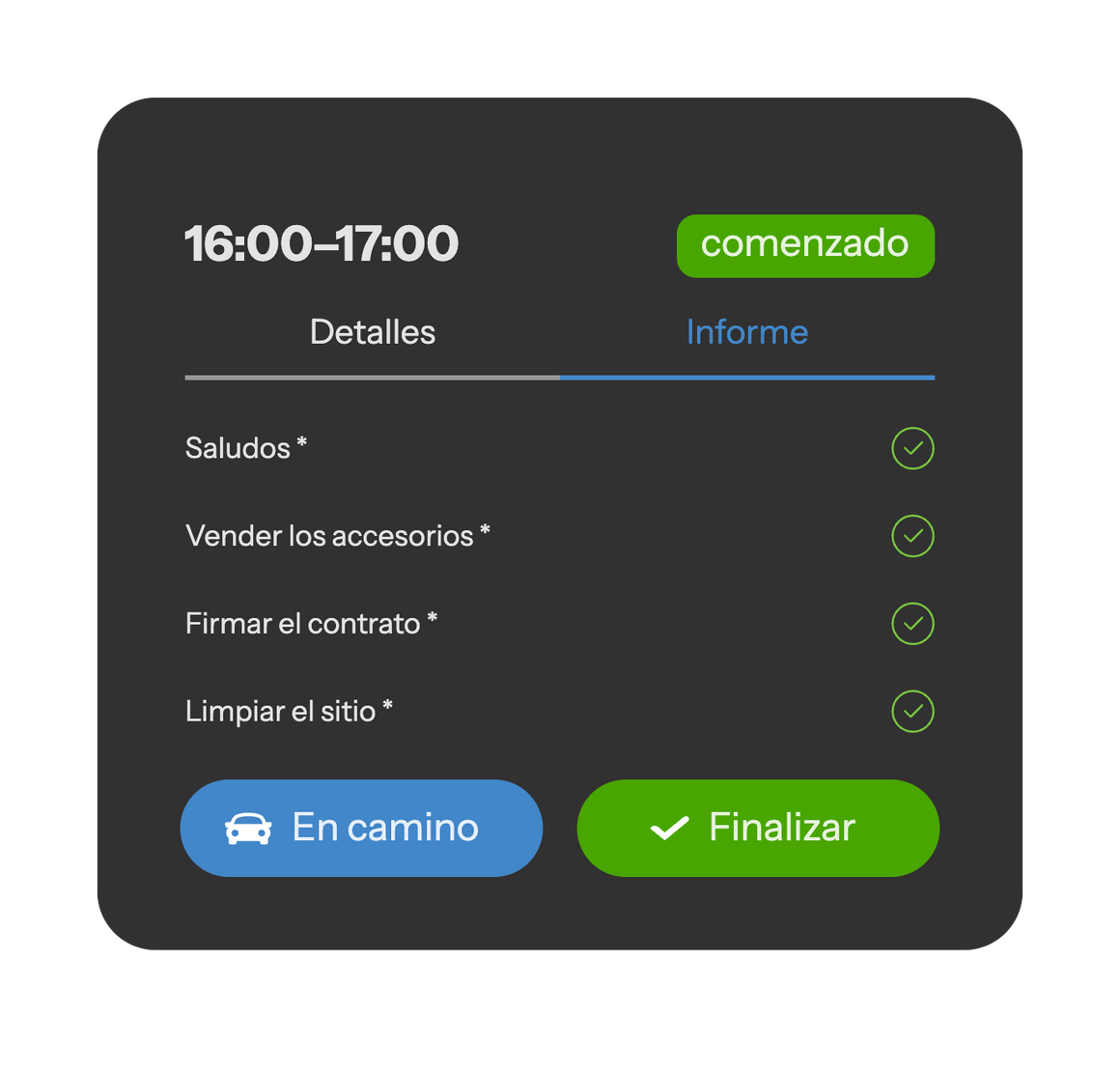
Se trata de sus propios campos personalizados en los que puede añadir datos sobre los materiales gastados o cualquier otra información sobre el trabajo. Los campos adicionales pueden ser de varios tipos:
Si un campo está marcado como «Obligatorio», el empleado no podrá finalizar con éxito el trabajo sin rellenarlo.
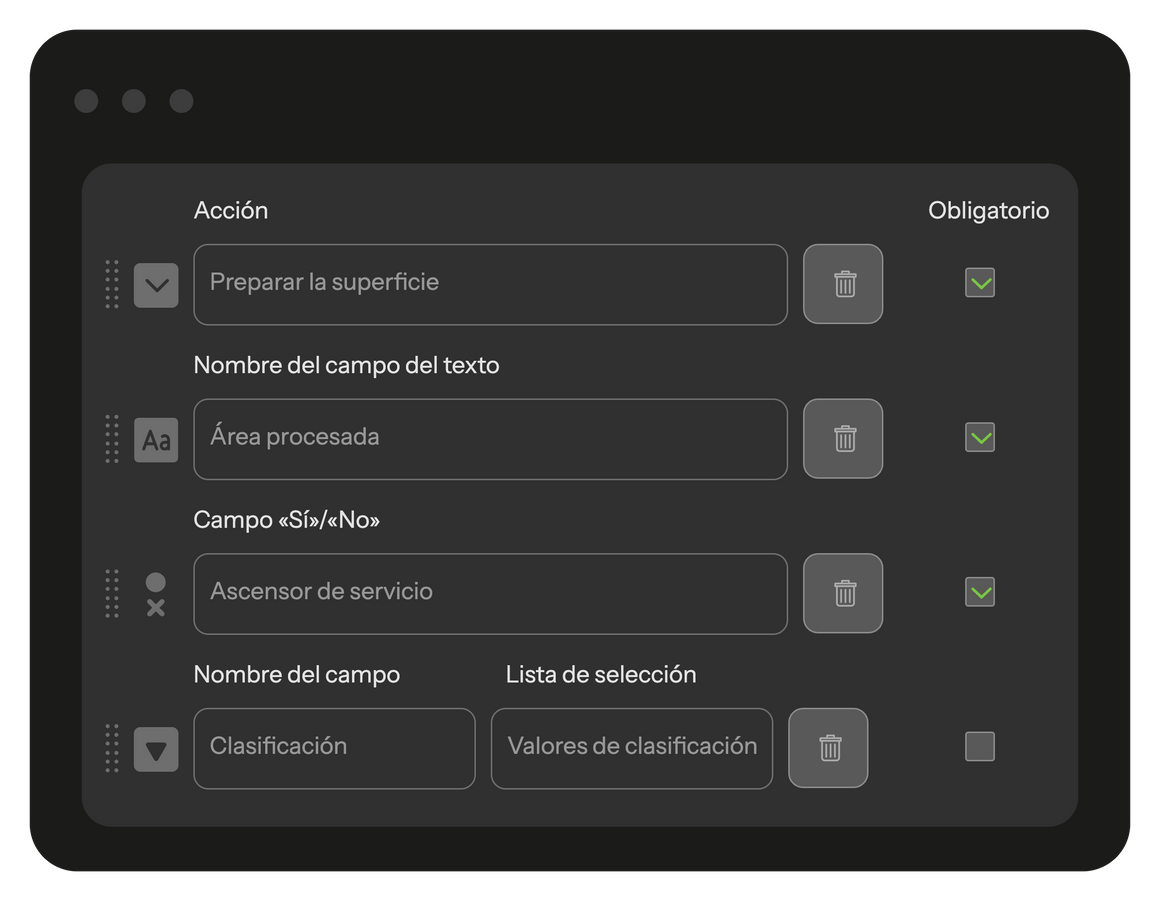
Tras completar un trabajo, el empleado selecciona una de las resoluciones disponibles. Si el trabajo no se ha completado con éxito, el empleado debe elegir un motivo para el trabajo incompleto, como la ausencia del cliente en el lugar, materiales insuficientes, etc. Además, puede pedirle que deje un comentario.
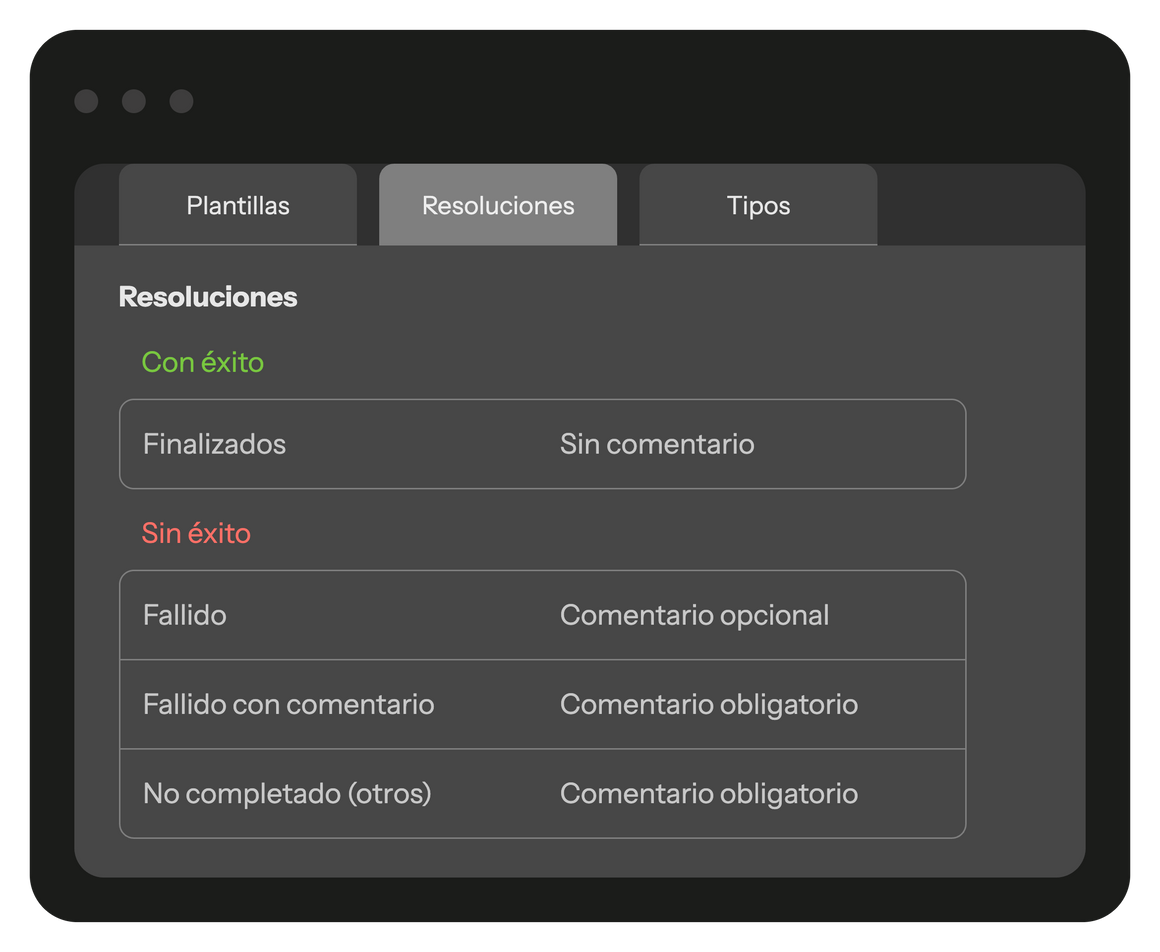
Puede editar los mensajes de texto que se envían a los clientes. Esta función también muestra el número total de mensajes enviados. El sistema admite dos tipos de notificaciones:
Traducción realizada con la versión gratuita del traductor DeepL.com
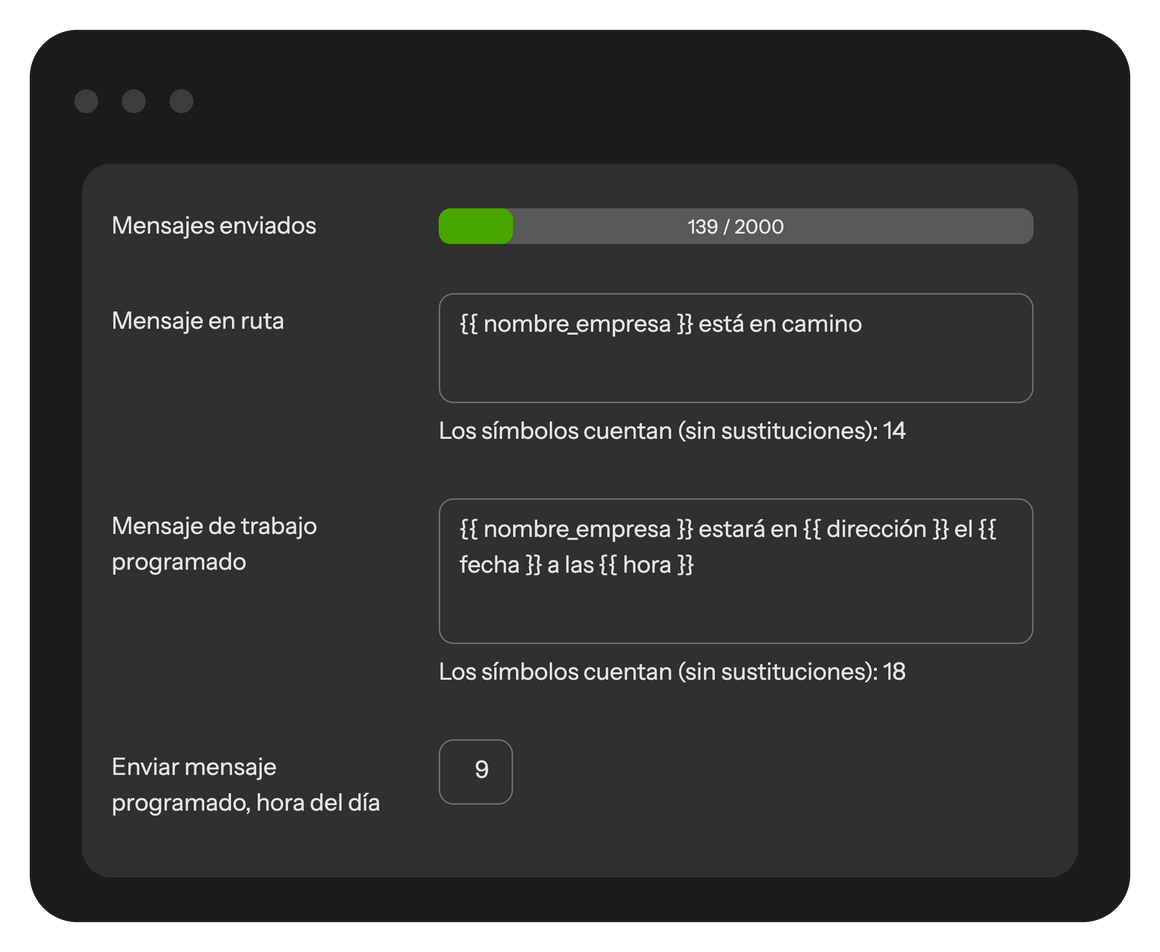
Puede crear y gestionar tareas que requieran repetición en momentos concretos, como el mantenimiento programado. Una vez establecida la programación, estas tareas se añadirán automáticamente. En la plantilla de tareas repetitivas, puede especificar un asignado, la hora de la visita y opciones adicionales.